Blog Archives
Guide for Better and Safer Torrenting


Revisions:
8-25-11: Fixed link for Peerguardian. Recommend Peerblock now.
[This is guide is designed for everyone out there who wants to know the tips and tricks for better and safer d0wnloading.I will be going into full detail as to what a torrent is, to who are the best uploaders out there right now,and finally what torrent clients and media players are the best to use.]
So let’s get started. First off there have been many questions about who are the best uploaders of torrents out there. Well, there are many great uploaders such as Axxo, FXG, and Kingben666 but with their success comes problems. I’ll explain a little later on, but first I wanna go into full detail about this so everyone will get their movies,music and games safely (and better yet), for free. Read the rest of this entry
[How To] Use Bittorrent – Utorrent

Update 4-5-09: Added another youtube video explaining Utorrent options more in depth.
I love Bittorrent. Bittorrent is an extremely efficient method of using P2P technology to distribute files across the Internet to the masses. This post is not a lesson on the technology behind bittorrent. Instead, I am going to show you what you need and how you can start finding software (among other things) on the Internet. Please note that Bittorrent itself is a legal medium, but the content that you download with Bittorrent may not. This is a tool, and I am not held responsible for how you use it.
Tools:
Need a Bittorrent client. I recommend utorrent. Find it at www.utorrent.com
Get the latest version. After installing it, it will look like the screen shot below:
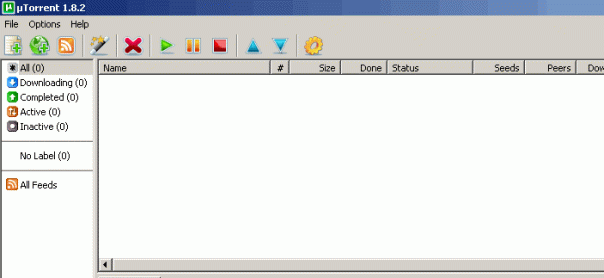
Now afterwards you need what is considered a Torrent file. This is a small 1kb file that tells your Bittorrent client how to download the file. If you go to http://www.torrentz.com and search for Ubuntu, you will see many links. I happened to find a link and download it off of mininova.org.

After you add it to your torrent client, the file will start downloading. Once the file finishes downloading, you can then decide what you want to do whether that is install the program, or burn it to a disc.
What is important to achieve faster Bittorrent speeds is to enable the ports on your router. For a good guide on this, go to www.portforward.com and find the utorrent guide for your router.
When you go to the speed guide in Utorrent, you can specify a manual port:

To see a video of this in action, watch my video below for a quick tutorial on how to setup yourself for Bittorrent usage and port forwarding.
Source: http://www.youtube.com/watch?v=0Mdpb5FH5tY
Below is another video going into some of the other utorrent options.
[How To] Open Ports on Linksys Router for uTorrent
Someone has requested a tutorial be done for uTorrent to unlock higher speeds. Well, I have a Linksys WRT54GS router, and I can’t possibly cover all the different router configurations out there. However, this site can help explain all the different configurations: http://www.portforward.com
I have found the guide for my router, and have posted it down below. If you need help identifying your router, just look at the bottom of the router and it will have the model number.
**************************************************************************************
Before we can forward ports for Utorrent, we need to figure out what ports Utorrent is using. Here is a brief walkthrough on how to do that. Go ahead and open up Utorrent.

Click Options in the menu at the top of your screen. In the list that drops down click Preferences.

Click Connections on the left hand side of the Utorrent program. You should now see the menu shown in the screenshot above. Make sure the Enable UPnP box is unchecked. The number in the Port Used for Incoming Connections box contains the port you need to forward. You can change the port number, if you want to. Please enter the port you chose into the box below.
Utorrent’s Port for incoming connections
To setup port forwarding on this router your computer needs to have a static ip address. Take a look at our Static IP Address guide to setup a static ip address. When you are finished setting up a static ip address, please come back to this page and enter the ip address you setup in the Static IP Address box below.
Do not skip this step!
Please enter the static ip you want to forward to:
192.168.1.101

Open a web browser like internet explorer or Netscape. Enter the ip address of your router in the address bar of your browser. In the picture above the address bar has http://www.google.com in it. Just replace all of that with the ip address of your router. By default the ip address should be set to 192.168.1.1.

You should see a box prompting you for your username and password. Enter your username and password now. By default the username is blank, and the password is admin. Click the Ok button to log in to your router.

Click the Security link near the top of the page.

Remove the checkmark from the Block Anonymous Internet Requests checkbox.
Click the Save Settings button near the bottom of the page.
Click the Applications & Gaming link near the top of the page.
You should now see a new menu. In this new menu, click Port Range Forward.

| Port Range | |||||
| Application | Start | End | Protocol | IP Address | Enable |
| uTorrent | 6112 To 6112 | Both | 192.168.1.101 | X | |
We will list a series of lines here that will show you exactly how to forward the ports you need to forward. Utorrent requires you to forward the ports you entered above. Go ahead and enter the settings shown above into the Port Range Forward menu.
When you’re finished, click Save Settings near the bottom of the screen to save your changes.
And that’s it! You’re done!
uTorrent
uTorrent, or as it is also known as, microTorrent, is the Lightweight and Efficient BitTorrent Client (.2mb after install!!)

It is micro sized yet has all or most of all the BT features you will ever need. it is resource friendly. and when i say friendly, i mean it. This program barely uses any HD space and RAM usage is really low. Its skinnable and localized for other languages. Its also actively updated.
Best of all, its FREE!
