[How To] Boot Games Off USB (External Hard Drive) With Playstation 2 (PS2)

Foreword: After a year and a half later, I have decided to re-write this guide, because honestly, it was not my own and it was presented very poorly. Remember, I do no support piracy. Use the USB method to play your games on the hard drive to help your PS2 laser last longer. The performance will vary, but that is up to you if you want to stick with it. Good luck! (6-13-09) ~Versatile
IMPORTANT NEWS (5-1-10): It seems that there are a lot of dishonest users on the Internet that are copying this guide without giving credit back to me, Versatile. Because of this, I will be looking to update all the pictures in this article to have a watermark. We have an active team scouring the net for those who have copied this article. If caught, we will be forced to take action against you. This is your warning. – Versatile
Revisions:
[Update: 1/15/08] I have gotten Viewtiful Joe 2 to copy to my hard drive, and I was able to boot off the hard drive and play it on the PS2. Now my laser will live longer! All help will be given in the comments as usual.
[Update 2/13/08] Added link to SKS Apps. Without that site, this tutorial is nothing. 🙂
[Update 7/13/08] Added 2 new youtube videos of my own!
[Update 11/25/08] I am so frickin sick of people asking why their game doesn’t work and all they see is a black screen. Is it because your game isn’t compatible? Check out this list below and stop whining, or use swap magic and ditch the whole USB hard drive all together. The USB 1.1 performance IS NOT WORTH IT in my eyes.
http://www.elotrolado.net/hilo_Listado-de-compatibilidad-en-USBExtreme_744276?pagenumber=1
[Update 6-8-09] Re-wrote the whole tutorial. Will expand upon the USB Extreme GUI interface software at a later date.
[Update 6-12-09] Re-wrote major sections of the tutorial again to make it more clear.
[Update 6-13-09] Added new Youtube Video tutorial on the USB Extreme Windows Installer!
[Update 6-28-09] Added new Youtube Video tutorial on list of selectable games!
[Update 12-18-09] Here is another source for finding compatibility list:
[Update 12-25-09] Fixed the instructions, I left some important notes out.
Note: USB advance is in last column. Everything else is for HDAloader.
[Update 12-26-09] Added new PS2 Slim USB Booting tutorials. Enjoy!
[Update 1-9-10] Added free mcboot video.
[Update 9-24-12] Removed old video tutorials.
[Update 9-25-12] Added new video tutorial.
[Update 12-6-12] Fixed video tutorials to be consistent.
Introduction
The PS2 is a great console. After 9+ years, it is still going strong. With the new $99 price point, more and more people are getting the PS2 to play old school PS2 games. What better way to preserve your games and your PS2 laser than playing off the USB interface? This guide is based off of Swap Magic implementation.
Wait, you can play games off the USB interface?
Yes, you can but it requires some work. Here are the PROs and Cons:
Pros
- Uses USB 1.1 interface (slow but better than nothing).
- Saves strain on PS2 laser because using USB interface for game playing.
- Can have a list of selectable games in the USBExtreme interface.
- Works on both fat and slim PS2.
- Novelty factor is awesome!
Cons
- Game compatibility is low.
- Requires USB hard drive. Highly recommend USB drives that have their own power adapter.
- Flash drives can work , but the performance is so horrible its not worth doing it.
- Need to have third party tool to launch the “boot CD”. This can be done with modchip, swap magic, or exploited memory card.
- DVD9 games (like God of War 2) are larger than 4.4 GB and will not work with USBExtreme.
What tools do I need to make this work?
Hardware/Software tool: You need to have at least one of the items below before we continue:
- Modchip
- Swap Magic
- Exploited memory card (such as Free McBoot)
IMPORTANT: For this guide, I will be using Swap Magic 3.6 CD to boot the USBExtreme disc!
Blank Media:
- 1 CD-R (700MB is fine)
Note: I highly suggest swap magic if you are unwilling to mess with the other options. You can learn more about swap magic at this guide:
https://versatile1.wordpress.com/2008/01/05/how-to-find-swap-magic-for-ps2/
Download the Software below (more detailed instructions to follow):
Usb Xtreme: Link [Optional. Get this if you want to use the graphical user interface for easier format/game installing.]
Usb Advance: Link [This is required.]
What should I use for the USB mass storage device?
This is what I recommend:
- USB 2.0 hard drive that uses its own power supply (for example, it requires power from the outlet).
- A USB hard drive that is at least 10 gigs or larger is highly recommended. The average PS2 game size will vary from as low as 282 MB up to as high as 4483 MB or 4.483 GB.
- Do not use laptop external hard drives which gets its power from the PS2 USB 1.1 port. It is not enough power.
- You could use pen or usb flash drives, but performance will be horrible. The game will chug, and you will have ridiculously long load times, that is, if your game can load!
Note: I understand when going through this tutorial, you may see that your PS2 may not see your USB hard drive enclosure. If that is the case, please try a different USB hard drive. I have people verifying this may fix the issue.
Tutorial Begins here *drools*:
- Extract the USB Advance zip file that you downloaded earlier into its own folder. You will see contents like the screenshot below:
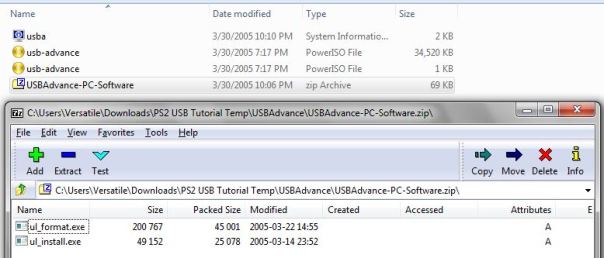
- Now double-click the USBAdvance-PC-Software. You will see two programs inside it: ul_format.exe and ul_install.exe. Extract these to your C:\. This will make more sense later.
- Notice there is a .bin and a .cue file. The .cue file is 1KB, and the .bin file is 34 MB.
- You need to burn the image file. Use Nero, PowerIso, Alcohol120%, ImgBurn, or any other type of CD burning software and burn this image file to your blank CD-R disc. Once the CD-R is burnt, label it and set that disc aside.
- Now extract the other zip file called “USBExtreme_wininst” to its own folder. You will now have a program called USBExtreme.exe. A dedicated section to this program will be covered later in this tutorial.
Now go to preparing the USB hard drive step.
Preparing the USB hard drive:
- Insert USB hard drive to your PC.
- It is important that the USB hard drive is FAT32. If it is not, go to My Computer, right click the USB drive, and go to quick format for FAT32.
- If your hard drive is FAT32, great. No need to format it again.
- You can also launch the USBExtreme Software, go to the format tab, and tell it to format your USB drive as well as shown below:
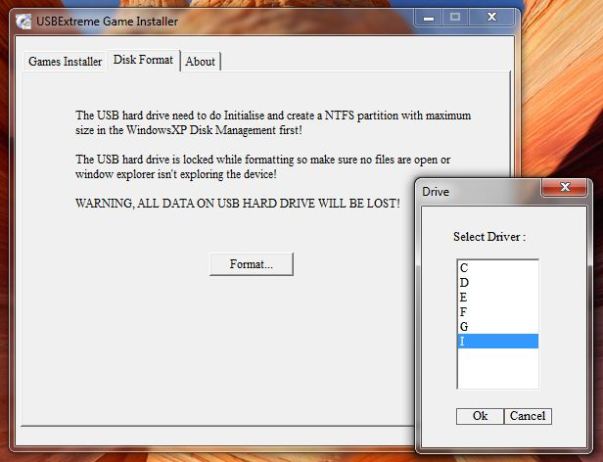
Here the I: drive is my USB drive.
Note: If you want, but not required, you can use the ul_format.exe command to format your USB hard drive. This is how to use it:
- Go to Start -> Run.
- Type “cmd” and press enter.
- Go to your C:\ root.
- The command to use the program is “ul_format X format” where X is your USB hard drive.
- Example: My USB hard drive is E:. I would type “ul_format E format”.
We are almost done. Let’s enable fast transfer speeds on your USB drive before we start copying games.
Enabling fast USB hard drive transfer speeds:
- Go to My Computer->Properties->Hardware->Device Manager->Disk Drives->(external one here)->Properties->Policies->Optimize for performance. Speed varies from from 1MBps to about 10-15MBps, which is pretty fast! Also, do not forget to unplug the device the proper way (that is Unplug or eject hardware) when you remove the USB drive!
Installing games onto your USB hard drive:
This is pretty easy. We have two methods. Method one uses the “ul_install.exe” command, and method 2 uses the USBExtreme.exe windows software. Both programs do the same job, and the second program is easier to use for those who are novices. 🙂
Method 1: Using the command line
- Insert your PS2 game into your computer’s DVD drive.
- Go to Start -> Run.
- Type “cmd” and press enter.
- Navigate to your C:\> drive.
- The command to use here is “ul_install SourceDrive TargetDrive GameName CD/DVD”.
Example:
- I insert Viewtiful Joe PS2 game into my computer. To verify if your game is CD or DVD format, right click on the disc and go to properties. If the file size is less 700MB or less, then it is CD format. Anything else and it is DVD.
- My DVD drive has letter H:\>. My USB drive is I:\>.
- At the command prompt on my C:\> drive, I type “ul_install H I ViewtifulJoe DVD”. Press enter and it will start copying the game. See picture below:

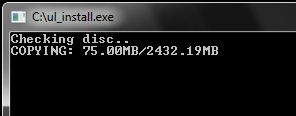
- Here it will copy the game from my DVD drive to my USB drive and prepare it in the special USB game playing format.
Method 2: Using the USBExtreme Windows Software
Launch the software. Insert your game. Configure the “Gamer Installer” window for your game and click start. It will start ripping the game.
Example:
My DVD drive is letter H. My USB drive is I. The name of my game is The Bouncer. The type of disc I am ripping from is DVD.

After you click Start, it will prompt you:

Click Yes, and then it will start ripping the game from DVD drive to the USB hard drive:

When the rip is done, you will see a screen like the one below:

Repeat the process over and over for additional games and you will get a list as shown below. When you load the USB drive from the PS2, this list will be selectable.

Finally you are done. Let’s play on the PS2!
- Turn on PS2. Load your Swap Magic CD disc.
- At the main Swap Magic screen, load your USB Advance CD-R that you burnt earlier.
- Now you will be at the USBExtreme screen.
- Connect USB hard drive to PS2. Turn it on, within a few seconds, you will see your game(s) show up on the screen. Highlight your desired game, press “X”, and within 7 seconds your game will load! Enjoy!
Troubleshooting
1) Make sure to make your USB hard drive partition a primary. I am not sure if it needs to be logical drive, but I made my drive a primary partition.
Visit SKS Apps here.
Video Tutorials
[youtube http://www.youtube.com/watch?v=kCwGs3aLZ3A&list=PL8FB2D7062B84BBBA&index=18]Posted on January 12, 2008, in modding, playstation 2 and tagged .9, 0.5, 0.6, 0.7, 0.9, cable, Crossover, External, FMCB, freemcboot, HDALoader, Matrix, Mod, modding, Network, Networking, Open, OpenPS2Loader, OPL, playstation 2, ps2, PS2Loader, PSX-Scene, Router, SMB, sony, Swap Magic, USB, USBAdvance, USBExtreme, Versatile. Bookmark the permalink. 2,110 Comments.

well i am telling that plz remove the link of [b] Usb Advance: Link [/b] as opl is far better than usb advance so you can put here my cruiser pack link so user get all elf working in single dvd…
can you??
Give me the URL.
USB Advance is another option for users.
url is above the post that google docs
as i cant able to put whole page url this is https://docs.google.com/file/d/0BzkEB5r_pTzKOExJejJuRV81NTg/edit?usp=sharing
direct link plz refer to psx scene post
I can’t download this pack, please put on mediafire or solidfiles.net.
Give me link to psx-scene post.
What about 4shared?
And idk why i cant able to put the link?
I will today
http://www.4shared.com/archive/RnK_3qdw/cruiser_pack.html
I’ve downloaded your cruiser pack, do i have to boot ps2 with cruiser pack dvd inside every time want to play game or it can be save in memory card and we just have to boot via cruiser pack dvd once only.
The DVD is way too large to save via memory card. Boot the disc every time.
Could I use an external HDD with multiple partitions? I have a Wii USB Loader Parition, then a normal Windows Partition. So could I just create a third partition to use for the PS2?
Haven’t tried it, i think it is possible….. format as fat 32
Yes you could.
what if i downloaded a game through a torrent
Yes that still works through USB or SMB or appropriate disc backed up method.
My usb drive is also I but in the hard drive option its not shown 😦
Change the device and try again.
I ddnt get you on the swap magic cd #cos I don’t knw were to get it
Buy it online from estarland.com. The best version is swap magic 3.6+.
Try pressing …L1+L2+L3 + R1+R2+R3…simultaneously ! it may work in some games!
i think it’s simple but i use free Mcboot.So i’ll still try it
hey I insert pendrive in ps2 po
rt but there is no current
You have a modded ps2?
Can u plz tell a site to download ps2 games easily
Try your favorite torrent site maybe?
ps2
How do I load fifa 13 on a flash drive and play on ps2?
See this video: https://www.youtube.com/watch?v=Yai2wviUWTc
when i start the game (tekken Tag) it freezes on white screen after Namco logo kazuyu comes and then the video freezes (no sound also) just 1st time the sound comes for 2seconds and then it freezes on white screen if i press start button after namco logo it freezes at black screen ? what’s wrong can you plz explain !
Did you defrag?
After,All the searching i am about to quit and sell my ps2 without playing ? if someone can help
my ps2 is cracked with matrix infinity v1.93 and i can play play games with dvds
but i want to play with hard drive usb i have one 80gb it has 7-8 games inserted by the shopkeeper and they work fine
ps2 memory card has a software named matrix infinity which boots the hard drive i have to press Triangle when started games
Now the problem
i downloaded tekken tag iso from a website on the internet and then opened it with daemon tools and then used usb extreme to put the game in usb hard drive the usb was showing the games that are in it like god of war tekken 5 pain gta san etc and i named my tekken tag file as tag and then i started my ps2 the list had a game tag i clicked x it started a NAMCO logo game then sound of the video came for 2 seconds and stopped video did not but after 5 seconds the video stopped too and freezed on white screen if i press start on the namco logo it freezes to a black screen ? then i again connected the hard drive usb with pc and did the same but same happened again ? plz tell me what is wrong can anyone Help me ? or give me a video link ? sorry i post here but i don’t know how to post anywhere else ? please help if someone can chat plz chat with me give me your facebook id link and add me help plz
If flash drive, see this video: https://www.youtube.com/watch?v=Yai2wviUWTc
vijay i want to contact you please give me your what’s app no or Facebook id
I have questions can PS2 read 1 terrabytes Hard Drive? Cause’ its for games
yes but you may have better luck with 750GB partition
As far as l know it supports up to 2 tb
what if the game is an ISO file
use other game loader like
ps2esdl or open ps2 loader .. see their tutorials on psx-scene.com
is there any alternate way for swap magic disc?
i have 1 ps2 cracked with matrix infinity chip,1memory card, 1hard disk, usb advance and usb extreme software.(no swap magic)
please help me to play with hard disk. my fb id is Facebook.com/tec.anbu.
You have modchip, what else do you need?
my flash drive is not detected on usb extreme..
See this video: https://www.youtube.com/watch?v=Yai2wviUWTc
Flash drives are not shown in usb extreme
You want to see this video: https://www.youtube.com/watch?v=Yai2wviUWTc
Problem!
My PS2 SLIM load too slow and can’t even read fast the games in my SEAGATE USB HDD 5GB. Its like stuck loading the game in the usb advance forever.
Did you try to defrag?
SEAGATE USB HDD 500GB sorry
Loading times take longer due to the usb speed of ps2 ports (1.1 usb ports)
Hi whats thw best way to load games using a 500 gb hdd (regarding loading times of the games ) ? Using it as mass storage device or as a hdd with opl ?
Use it as hard drive with OPL.
Can i burn ulancherELF or USB advance .. what is better ?
OPL 0.9.3 is better. Ulaunchelf is a file explorer tool, it doesn’t play usb games.
the usb cant be recognized
Format it as fat32.
My ps 2 MODEL SCPH -90006 I need to play via USB any body help me how to chip?
Time to buy a modchip or swap magic, if you can find it.
My ps2 model is scph-90004…I modded with matrix infinity…how can i play games from usb pendrive pls tell me how
Search cruiser pack ps2 over Google download extract and burn it on a dvd 4.7 then follow this guide or the video is in that image too watch the tutorial and play games
Can u send me the link of criser pack pls and tell me how to use it…. Iam a beginner
https://docs.google.com/file/d/0BzkEB5r_pTzKOExJejJuRV81NTg/edit
pls can you send the softwares through my e-mail chideradivine740@hotmail.com
All software you need is from http://www.sksapps.com under ps2
i just got a ps2 and my controller is without an analog could i still play games that require analog controllers.
No.
Will I also be able to make use of the ps1 backwards compatibility?
Yes using popstarter and playing from usb.
What about using mcboot? i have it and when i insert pendrive with games, it works great. Just want to find out whether hard disk will work. And i mean normal ones which we use for PCs and laptops
Yes if you put them in an external enclosure. If you have a fat ps2, then use network adapter to play.
Do we need to modify ps2 slim (i.e., tape-straw method) to allow play of ps2 games from hdd or usb flash drive using OPL? Been trying to load games off my defragged flash drive. It gets past those flashing colored screens but then it gets to a black screen and gets stuck there.
Turn off fragmentation check, see if that helps. If not, then play from smb.
Try disable fragmentation check.
My ps2 can’t read disks any more can I use method 2 to play games in ps2 with a pendrive
Mistake. can i use method 1 that cmd method and what i have to do after doing that one
Actually, get OPL 0.9.3, and then make a DVD folder on root of fat32 usb, and put your ISO file in there. It is simpler and no need to use usbextreme or command line.
It worked!!!!!
I used USB insane to rip iso more than 4 GB!!!
Awesome
I have ps2 with martix infinity hard moded chip, I want to know how to copy game to hdd to play?
If it is usb, use OPL 0.9.3 and make a DVD folder on fat32 device and put your PS2 iso files in there.
Connect the hard drive to pc and use winhiip to transfer iso files. Then use hdloader or opl to play.
How I do this process without disc
Get OPL 0.9.3 and FMCB and play games via usb.
Can you give me the USB ADVANCE LINK PLZ
sksapps.com
Finally a better tutorial I have Been searching this in YouTube but I can’t understand it
This tutorial is understandable and very easy to follow
It’s fascinating to see the dedication and effort put into updating and improving this guide over time. The author’s commitment to providing a better user experience is evident through the numerous revisions and updates. The emphasis on discouraging piracy and promoting a method to extend the life of the PS2 laser adds a responsible touch to the guide. The cautionary note about unauthorized use of the guide and the steps taken to protect against it show the author’s commitment to their work. Overall, it’s a comprehensive and evolving tutorial for enthusiasts looking to play games off the USB interface on their PS2.
Pingback: How To Play PS2 Games Off of USB Hard Drive Using OPL v.9 Tutorial!
Pingback: [How To] Play PS2 Games Off of USB Hard Drive Using OPL v.9 Tutorial! [CC] | Project Phoenix Media
Pingback: [How To] Play PS2 Games Off of USB Hard Drive Using OPL v.9 Tutorial! [CC] | tutorialtehnik