[How To] FTP Into Modded Xbox That Has Evolution X Dashboard (Or UnleashX)

Revisions:
1-15-10: Initial release. Video is coming if you have a hard time reading. 🙂
1-16-10: Added my Youtube Video.
Foreword: This tutorial shows the user how to FTP into their Xbox using the crossover cable or router method. Although this tutorial has a video (coming) and screenshots for the Evolution X dashboard, the METHOD is still the same for the UnleashX dashboard. You just have to be smart enough to recognize the network settings when you see it. – Versatile
Introduction
With a modded Xbox original (softmod or hardmod), you have the ability to FTP into your Xbox to transfer files. What this means is that you can transfer files from the PC to the Xbox (music, games, emulators, roms, movies), and also from the Xbox to the PC. You can also install custom dashboards, and other homebrew programs.
If you are new to Xbox modding, then please read my other guide here.
This guide will show you how to connect to the Xbox via two methods, the crossover cable method and the router method.
Pre-Reqs:
1) You need a ftp program. I like to use FlashFXP. You can get it at here. Of course, you can use whatever FTP program you want to use. Filezilla is a good open source FTP program.
2) You need either:
- First method: (1) crossover cable. To know if you have one, you can go to Wikipedia and learn more about it here. Chances are you do not have a crossover cable unless you made one or you bought one. The crossover cable goes between the PC and the Xbox Ethernet port.
- Alternative method: (2) Ethernet cables, and (1) router. The setup here is one cable goes between the router and the PC. The second cable goes between the router and the Xbox.
Tutorial (for crossover cable users)
The below steps show you how to setup a static IP address for crossover cable users. If you are not using a crossover cable, you can skip directly to the next section.
Note: This part of the tutorial is using Windows 7. If you have a different OS, you need to accommodate accordingly.
1) Go to control panel -> Network and Sharing Center. Top left corner click on “Change adapter settings”. You will a screen like the one below:
2) Right click on your Local Area Connection, and go to “Properties”. It will take you to a screen like one below:
Left click on the connection shown above, and click on “Properties”.
3) Please setup the network connections as I have outlined below. If you want to be adventurous and give yourself a different IP address, by all means go ahead.
Press OK and you are done with this portion of the tutorial! Now go to the “How to configure the xbox network settings” section.
Tutorial (for router users)
There is not much for you to do here physically except make sure you have one Ethernet cable connected between the router and the PC, and another Ethernet cable between the router and the Xbox.
Don’t know what a router is? Go here and learn.
Verifying PC Can Talk to Xbox
Here we need to do a simple ping test. Go to Start -> Run, and enter “CMD”.
At the DOS box, type “ping 192.168.0.2.”. You should see a reply status. If not, then you need to recheck your network settings.
How To Configure the Xbox Network Settings (For Evolution X)
Please follow the series of screenshots below. I am showing you how to setup a static IP address on the Xbox.
1) At the main screen, go to “System Configuration”. Press “A” on the controller to proceed.
2) Press “A” on the controller on “System Settings”.
3) Now you will see the network settings. Please set it up like I have done below:
Scroll all the way down and make sure to select “Save and Exit”.
The Xbox portion is done! Now go to the FTP tutorial section.
How To Configure the Xbox Network Settings (For UnleashX)
At the main menu on the Unleash X, go to “System” -> “Settings” -> “Network”.
Here you are at the network screen. Please make settings like I did below and click on save.
Remember to save. Now go to the next section about FTP.
How To FTP Into The Xbox
1) Load FlashFXP program. Click the lightning bolt and go to “Quick Connect”. You will have a screen like below. Please fill in all the details. The username is “xbox” and the password is “xbox” all in lowercase. Press OK.
2) On the right hand screen, you will see the folders. Each folder represents a partition on the hard drive. Your DVD drive is “D”. Here you can create new folders and put movies or whatever you want. If you go to the “E” folder, this is where you install your homebrew programs. If you want to install new dashboards, make sure to put it under the Apps folder. Below is a screenshot of how I have it setup.
The rest I leave up to you. Leave a comment, and I will add more to this guide as necessary as time goes on. Thanks!
Video Tutorial
Posted on January 15, 2010, in modding, Xbox, Xbox/Xbox 360 and tagged AR MAX, Crossover Cable, Evolution X, Evox, FlashFTP, FTP, microsoft, Router, Softmod, Unleash X, Xbox. Bookmark the permalink. 128 Comments.









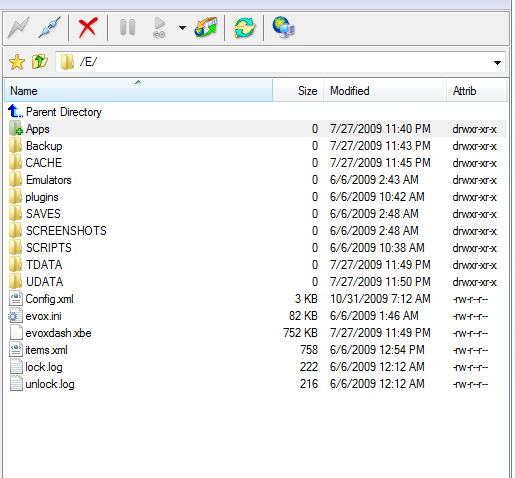
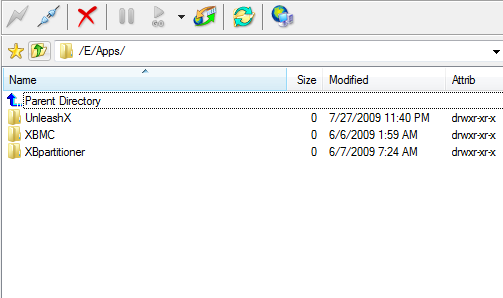

Just curious does this work on wifi ? i have ethernet cable from xbox to router which is wifi and im running windows 10 ?
I don’t see why not.
I have it up and running now main issue was had to log into the router to adjust settings for ftp etc
My friends: i cannot see the “system configuration” in my Xbox EvoX 1.8.3285, how i can see this?
I’m not sure why you don’t have that, sorry.
Hello friend, sorry to bother you, but I have a problem. I did everything just as you did, I ping’ed the Xbox and it talks with the pc just fine, but when I open Flashfxp and try connecting to it it gives a “list error” or something like that, message. I’m at a loss because I had been previously ftp’ing without any problems then suddenly it stopped working. At first I thought I had done something to my Xbox, so I checked your setup to see if it would work again but to no avail.
I also tried Filezilla and when i tried to connect it says something like “unable to connect via lftp, If you continue your files and passwords will be sent over the internet.”
I hope you read this an will be very grateful if you help me out.
Thanks in advance.
How about winscp?
Pingback: Xbox Ftp Login - logininfos.com