Blog Archives
How To Check If Someone Is Stealing Your WiFi & What You Can Do About It

Revisions:
11-21-12: Initial release
WiFi running a bit slow lately? If your router is still using old security methods such as WEP, then there’s a very real possibility that someone has hacked in to steal your WiFi. Apart from the obvious fact that your internet will be slower, the hacker might be using your internet to do nefarious evil things – all of which could easily be traced back to you. So how you can find out if someone is using your WiFi, and perhaps more importantly – what exactly can you do about it?
Check the devices associated with your router
This method is 100% guaranteed to see any devices registered on your network, but not every router contains this valuable info. Log in to your router by typing it’s IP address directly into the browser address bar. In most setups, eitherhttp://192.168.0.1 or http://192.168.1.1 should work, or it may be written on the router itself, along with the username and password you need to log in with.
Once logged in, look around a section called Attached Devices or Device List. On DD-WRT flashed routers, this is under the Status -> Wireless screen. You will find a list of all the IP addresses currently being used
Monitor wifi network use
Of course, not all your devices will have helpful names, so you’ll need to figure out the IP address of each computer and WiFi device you own in order to cross-check them against the list. I covered how to find your IP address a few days ago when I showed you how to control your torrent client from your mobile. Don’t forget that an iPhone or Android phone will also have it’s own IP address if it’s using your WiFi, so you’ll need to account for those too.
Basic Security – Stop using WEP
Any router purchased in the last 5 years or so should be able to support a more secure authentication protocol, so log in to your router again and find the Wireless Settings screen.
Change the security options to either WPA or WPA2. WPA2 is more secure, but it’s incompatible with some types of devices.Chose the option that allows for both. Don’t choose the Enterprise option as it is designed for companies with authentication servers. When choosing your password, make sure it is at least 15 characters long, includes upper and lower case letters, numbers, and punctuation.
There are some other methods that people will typically advise you to take, that help ,but are not bulletproof.
Hiding your SSID: You can hide your network name so it won’t be seen, but freely available wifi hacking tools will reveal them instantly.
IP filtering: This blocks out a specific IP, but changing IP is as simple as refreshing the connection.
MAC filtering: More secure since it blocks a device via the unique hardware address that is given out when it’s manufactured, but again, anyone trying to steal your WiFi can easily “spoof” their MAC address.
So your WiFi is feeling a little sluggish? The truth is that someone probably isn’t stealing your WiFi. More likely your computer is running slowly, or your router needs rebooting. You could also try boosting the WiFi signal.
[How To] Boot Games Off Network (SMB) With Playstation 2 (PS2) Using OpenPS2Loader (A Novice Guide)

Note: This tutorial shows networking steps for Windows XP and Windows 7. Why no Vista love? Because Windows 7 is better, and I ask you to consider ditching Vista for 7. Thank you. – Versatile
Revisions:
3-15-10: Initial release. Expect revisions all year round guaranteed.
8-9-10: Added more information/clarifications to the router method.
6-24-12: Fixed video links.
10-6-12: Fixed video tutorial links.
Introduction:
The Playstation 2 (Fat or Slim) is a great console to have fun with. In fact, did you know that if you have a FAT PS2 (With the ethernet adapter), or a Slim PS2, that you can share PS2 games stored on the PC hard drive through the SMB network, and have the PS2 recognize it through Ethernet?
Sorry, did I lose you? Let me paint an easier picture to understand:
1) You rip a PS2 game to your computer’s hard drive.
2) You setup the appropriate network information and share the correct PS2 folder that has your PS2 game data.
3) You boot the Playstation 2 console, and load homebrew program OpenPS2Loader.
4) OpenPS2Loader will start the network connection and it will automatically see your shared game folder on the PC. You select a game, and play!
[How To] Boot Games Off Network (SMB) With Playstation 2 (PS2) Using OpenPS2Loader

Revisions:
2-6-10: Draft release because I could not wait. It’s currently 1:40AM at time of this posting.
4-22-15: Link fixed.
I will add more details to this post later in the day after I have some more rest. I still think the title of this article is “clunky” so if you can help me think of a better title, please post it in the comments.
In the meantime, please watch the Youtube Video and you will understand what I did here. This is a great breakthrough for all PS2 enthusiasts across the world.
Video Tutorial
[How To] FTP Into Modded Xbox That Has Evolution X Dashboard (Or UnleashX)

Revisions:
1-15-10: Initial release. Video is coming if you have a hard time reading. 🙂
1-16-10: Added my Youtube Video.
Foreword: This tutorial shows the user how to FTP into their Xbox using the crossover cable or router method. Although this tutorial has a video (coming) and screenshots for the Evolution X dashboard, the METHOD is still the same for the UnleashX dashboard. You just have to be smart enough to recognize the network settings when you see it. – Versatile
Introduction
With a modded Xbox original (softmod or hardmod), you have the ability to FTP into your Xbox to transfer files. What this means is that you can transfer files from the PC to the Xbox (music, games, emulators, roms, movies), and also from the Xbox to the PC. You can also install custom dashboards, and other homebrew programs.
If you are new to Xbox modding, then please read my other guide here.
This guide will show you how to connect to the Xbox via two methods, the crossover cable method and the router method.
[How To] Boot Games Off USB (External Hard Drive) With Playstation 2 (PS2)

Foreword: After a year and a half later, I have decided to re-write this guide, because honestly, it was not my own and it was presented very poorly. Remember, I do no support piracy. Use the USB method to play your games on the hard drive to help your PS2 laser last longer. The performance will vary, but that is up to you if you want to stick with it. Good luck! (6-13-09) ~Versatile
IMPORTANT NEWS (5-1-10): It seems that there are a lot of dishonest users on the Internet that are copying this guide without giving credit back to me, Versatile. Because of this, I will be looking to update all the pictures in this article to have a watermark. We have an active team scouring the net for those who have copied this article. If caught, we will be forced to take action against you. This is your warning. – Versatile
Revisions:
[Update: 1/15/08] I have gotten Viewtiful Joe 2 to copy to my hard drive, and I was able to boot off the hard drive and play it on the PS2. Now my laser will live longer! All help will be given in the comments as usual.
[Update 2/13/08] Added link to SKS Apps. Without that site, this tutorial is nothing. 🙂
[Update 7/13/08] Added 2 new youtube videos of my own!
[Update 11/25/08] I am so frickin sick of people asking why their game doesn’t work and all they see is a black screen. Is it because your game isn’t compatible? Check out this list below and stop whining, or use swap magic and ditch the whole USB hard drive all together. The USB 1.1 performance IS NOT WORTH IT in my eyes.
http://www.elotrolado.net/hilo_Listado-de-compatibilidad-en-USBExtreme_744276?pagenumber=1
[Update 6-8-09] Re-wrote the whole tutorial. Will expand upon the USB Extreme GUI interface software at a later date.
[Update 6-12-09] Re-wrote major sections of the tutorial again to make it more clear.
[Update 6-13-09] Added new Youtube Video tutorial on the USB Extreme Windows Installer!
[Update 6-28-09] Added new Youtube Video tutorial on list of selectable games!
[Update 12-18-09] Here is another source for finding compatibility list:
[Update 12-25-09] Fixed the instructions, I left some important notes out.
Note: USB advance is in last column. Everything else is for HDAloader.
[Update 12-26-09] Added new PS2 Slim USB Booting tutorials. Enjoy!
[Update 1-9-10] Added free mcboot video.
[Update 9-24-12] Removed old video tutorials.
[Update 9-25-12] Added new video tutorial.
[Update 12-6-12] Fixed video tutorials to be consistent.
Introduction
The PS2 is a great console. After 9+ years, it is still going strong. With the new $99 price point, more and more people are getting the PS2 to play old school PS2 games. What better way to preserve your games and your PS2 laser than playing off the USB interface? This guide is based off of Swap Magic implementation.
Wait, you can play games off the USB interface?
Yes, you can but it requires some work. Here are the PROs and Cons:
Pros
- Uses USB 1.1 interface (slow but better than nothing).
- Saves strain on PS2 laser because using USB interface for game playing.
- Can have a list of selectable games in the USBExtreme interface.
- Works on both fat and slim PS2.
- Novelty factor is awesome!
Cons
- Game compatibility is low.
- Requires USB hard drive. Highly recommend USB drives that have their own power adapter.
- Flash drives can work , but the performance is so horrible its not worth doing it.
- Need to have third party tool to launch the “boot CD”. This can be done with modchip, swap magic, or exploited memory card.
- DVD9 games (like God of War 2) are larger than 4.4 GB and will not work with USBExtreme.
What tools do I need to make this work?
Hardware/Software tool: You need to have at least one of the items below before we continue:
- Modchip
- Swap Magic
- Exploited memory card (such as Free McBoot)
IMPORTANT: For this guide, I will be using Swap Magic 3.6 CD to boot the USBExtreme disc!
Blank Media:
- 1 CD-R (700MB is fine)
Note: I highly suggest swap magic if you are unwilling to mess with the other options. You can learn more about swap magic at this guide:
https://versatile1.wordpress.com/2008/01/05/how-to-find-swap-magic-for-ps2/
Download the Software below (more detailed instructions to follow):
Usb Xtreme: Link [Optional. Get this if you want to use the graphical user interface for easier format/game installing.]
Usb Advance: Link [This is required.]
What should I use for the USB mass storage device?
This is what I recommend:
- USB 2.0 hard drive that uses its own power supply (for example, it requires power from the outlet).
- A USB hard drive that is at least 10 gigs or larger is highly recommended. The average PS2 game size will vary from as low as 282 MB up to as high as 4483 MB or 4.483 GB.
- Do not use laptop external hard drives which gets its power from the PS2 USB 1.1 port. It is not enough power.
- You could use pen or usb flash drives, but performance will be horrible. The game will chug, and you will have ridiculously long load times, that is, if your game can load!
Note: I understand when going through this tutorial, you may see that your PS2 may not see your USB hard drive enclosure. If that is the case, please try a different USB hard drive. I have people verifying this may fix the issue.
Tutorial Begins here *drools*:
- Extract the USB Advance zip file that you downloaded earlier into its own folder. You will see contents like the screenshot below:
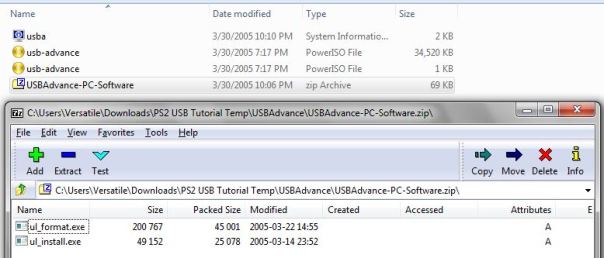
- Now double-click the USBAdvance-PC-Software. You will see two programs inside it: ul_format.exe and ul_install.exe. Extract these to your C:\. This will make more sense later.
- Notice there is a .bin and a .cue file. The .cue file is 1KB, and the .bin file is 34 MB.
- You need to burn the image file. Use Nero, PowerIso, Alcohol120%, ImgBurn, or any other type of CD burning software and burn this image file to your blank CD-R disc. Once the CD-R is burnt, label it and set that disc aside.
- Now extract the other zip file called “USBExtreme_wininst” to its own folder. You will now have a program called USBExtreme.exe. A dedicated section to this program will be covered later in this tutorial.
Now go to preparing the USB hard drive step.
Preparing the USB hard drive:
- Insert USB hard drive to your PC.
- It is important that the USB hard drive is FAT32. If it is not, go to My Computer, right click the USB drive, and go to quick format for FAT32.
- If your hard drive is FAT32, great. No need to format it again.
- You can also launch the USBExtreme Software, go to the format tab, and tell it to format your USB drive as well as shown below:
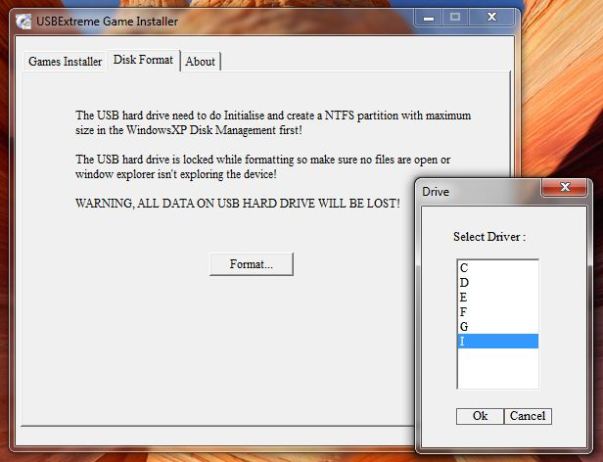
Here the I: drive is my USB drive.
Note: If you want, but not required, you can use the ul_format.exe command to format your USB hard drive. This is how to use it:
- Go to Start -> Run.
- Type “cmd” and press enter.
- Go to your C:\ root.
- The command to use the program is “ul_format X format” where X is your USB hard drive.
- Example: My USB hard drive is E:. I would type “ul_format E format”.
We are almost done. Let’s enable fast transfer speeds on your USB drive before we start copying games.
Enabling fast USB hard drive transfer speeds:
- Go to My Computer->Properties->Hardware->Device Manager->Disk Drives->(external one here)->Properties->Policies->Optimize for performance. Speed varies from from 1MBps to about 10-15MBps, which is pretty fast! Also, do not forget to unplug the device the proper way (that is Unplug or eject hardware) when you remove the USB drive!
Installing games onto your USB hard drive:
This is pretty easy. We have two methods. Method one uses the “ul_install.exe” command, and method 2 uses the USBExtreme.exe windows software. Both programs do the same job, and the second program is easier to use for those who are novices. 🙂
Method 1: Using the command line
- Insert your PS2 game into your computer’s DVD drive.
- Go to Start -> Run.
- Type “cmd” and press enter.
- Navigate to your C:\> drive.
- The command to use here is “ul_install SourceDrive TargetDrive GameName CD/DVD”.
Example:
- I insert Viewtiful Joe PS2 game into my computer. To verify if your game is CD or DVD format, right click on the disc and go to properties. If the file size is less 700MB or less, then it is CD format. Anything else and it is DVD.
- My DVD drive has letter H:\>. My USB drive is I:\>.
- At the command prompt on my C:\> drive, I type “ul_install H I ViewtifulJoe DVD”. Press enter and it will start copying the game. See picture below:

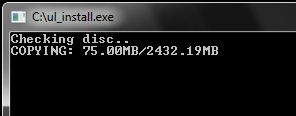
- Here it will copy the game from my DVD drive to my USB drive and prepare it in the special USB game playing format.
Method 2: Using the USBExtreme Windows Software
Launch the software. Insert your game. Configure the “Gamer Installer” window for your game and click start. It will start ripping the game.
Example:
My DVD drive is letter H. My USB drive is I. The name of my game is The Bouncer. The type of disc I am ripping from is DVD.

After you click Start, it will prompt you:

Click Yes, and then it will start ripping the game from DVD drive to the USB hard drive:

When the rip is done, you will see a screen like the one below:

Repeat the process over and over for additional games and you will get a list as shown below. When you load the USB drive from the PS2, this list will be selectable.

Finally you are done. Let’s play on the PS2!
- Turn on PS2. Load your Swap Magic CD disc.
- At the main Swap Magic screen, load your USB Advance CD-R that you burnt earlier.
- Now you will be at the USBExtreme screen.
- Connect USB hard drive to PS2. Turn it on, within a few seconds, you will see your game(s) show up on the screen. Highlight your desired game, press “X”, and within 7 seconds your game will load! Enjoy!
Troubleshooting
1) Make sure to make your USB hard drive partition a primary. I am not sure if it needs to be logical drive, but I made my drive a primary partition.
Visit SKS Apps here.
Video Tutorials
[youtube http://www.youtube.com/watch?v=kCwGs3aLZ3A&list=PL8FB2D7062B84BBBA&index=18][How To] Open Ports on Linksys Router for uTorrent
Someone has requested a tutorial be done for uTorrent to unlock higher speeds. Well, I have a Linksys WRT54GS router, and I can’t possibly cover all the different router configurations out there. However, this site can help explain all the different configurations: http://www.portforward.com
I have found the guide for my router, and have posted it down below. If you need help identifying your router, just look at the bottom of the router and it will have the model number.
**************************************************************************************
Before we can forward ports for Utorrent, we need to figure out what ports Utorrent is using. Here is a brief walkthrough on how to do that. Go ahead and open up Utorrent.

Click Options in the menu at the top of your screen. In the list that drops down click Preferences.

Click Connections on the left hand side of the Utorrent program. You should now see the menu shown in the screenshot above. Make sure the Enable UPnP box is unchecked. The number in the Port Used for Incoming Connections box contains the port you need to forward. You can change the port number, if you want to. Please enter the port you chose into the box below.
Utorrent’s Port for incoming connections
To setup port forwarding on this router your computer needs to have a static ip address. Take a look at our Static IP Address guide to setup a static ip address. When you are finished setting up a static ip address, please come back to this page and enter the ip address you setup in the Static IP Address box below.
Do not skip this step!
Please enter the static ip you want to forward to:
192.168.1.101

Open a web browser like internet explorer or Netscape. Enter the ip address of your router in the address bar of your browser. In the picture above the address bar has http://www.google.com in it. Just replace all of that with the ip address of your router. By default the ip address should be set to 192.168.1.1.

You should see a box prompting you for your username and password. Enter your username and password now. By default the username is blank, and the password is admin. Click the Ok button to log in to your router.

Click the Security link near the top of the page.

Remove the checkmark from the Block Anonymous Internet Requests checkbox.
Click the Save Settings button near the bottom of the page.
Click the Applications & Gaming link near the top of the page.
You should now see a new menu. In this new menu, click Port Range Forward.

| Port Range | |||||
| Application | Start | End | Protocol | IP Address | Enable |
| uTorrent | 6112 To 6112 | Both | 192.168.1.101 | X | |
We will list a series of lines here that will show you exactly how to forward the ports you need to forward. Utorrent requires you to forward the ports you entered above. Go ahead and enter the settings shown above into the Port Range Forward menu.
When you’re finished, click Save Settings near the bottom of the screen to save your changes.
And that’s it! You’re done!
